Embedded Google Photos
Page 1 of 1 • Share
 Embedded Google Photos
Embedded Google Photos
Đa số mấy big company như Google, Amazon, others họ không muốn mình embedded photos, họ muốn mình click vô link của họ để quảng cáo hay dụng ý khác nhưng điều đó bất tiện cho users vì đang đọc bài phải click vô coi hình xong trở lại đọc tiếp rồi có hình nữa thì click vô coi nữa, it 's annoyed và không thèm đoc luôn, cho nên người ta vẫn thích embedded photos cho tiện
Tuy nhiên Google vẫn cho mình embedded nhưng phải qua vài steps chớ không "straight forward as you think"
Có 2 loại shares (Temporary và Permanent)
Temporary thì dễ nhưng users chỉ nhìn thấy trong vòng 1,2 giờ (hôm qua tui test)
1. Click on the photo you want to share and embedded
Now, you will see like this and right click, you will see "Copy Image Address" hay "Copy Image Link" hay giống vậy tuỳ theo browser nào bạn xài

After you copy the link and you put in img tag, you will see like this

the link looks like this
https://lh3.googleusercontent.com/R--OiAY1awjtaG2SbdOSNgzf7HcPAHE_eWmC-7mrgV2hsabUazIF6b9f5Z4t1xvwXb2rUOU8AlUBLA5VzVRZEA8cfTNtY7wRFNSiBCFGKuxw5n-aghY3TectkdBAVmiMDtsOgJz1BUViYb4tt92m_zwoJrdpbOWYmXsFzSxwUkg82wlkydT9ELpBOAq2uuCKhaiKeSFZSHz59HTg8PqCkWmxYwIW5_fBADoOAlaji46rBLZHtDFT88ZL_obmbylPueSg6v9DVCHH9l0_hDzhH2zcVKNumGi8sOi4bNkZJjiYV4_j8575MYQ4Y2XK8uBqUmGyDHnkxnZquMUZ_x51Pxe69a0o7rOKanmd5eOMHWdUBzc7E58RxxW8eTrQ0R19woFHdph5B31hR1pTdjOGk9mEVsQo-R9t_ObHtIcomRysyQCrHiQxluPELQCM_a-3LqlbBnbgVsL4h9uy0KRq2ibmhSS6PhjXRkuztrLL_u_HfyPAzvzZ5g0tPNWRqKVZ9wV9DxgxKVkJ7rTNv4V8Q_g1k2E_a7IzkPzYfok7mxhGsLxOqBPinXAxrMqExbnMPSGRdLu7asu07UmyQMSrqv69u5zRBGcNiMYlfOr0hG21OuBB9VkWe1AZ-tunXFduzKHazunO6lmOUSjnDnNMmVI3Eb78KC0mX0_od2D3Txj91z_UwQ1LsoIZZS4Tbw=w720-h477-no?authuser=0rS0PtAjQ7vm719GEeo_Z7qNb2osqGmf6DvdyUKo_6kusIodPzjPxxf2Jb5Dh_JSmELy__3dy87w-Af-TXBMjv4qiNG3kAmj1AT2qIcMPHuvceeWR5UHGW67DTfCsD88df4vAZIU4D8UmRmeEN9j_nnlEw=w493-h657-no?authuser=0
Permanent share thì phải làm thêm vài steps
1. Click on the photo you want to share and embedded
and you will see share button on the top like this

2. Click on the share button and you will see this screen and click on "Create link"

3. You will see this screen and click on Create link

4. Click on Copy button

5. Now, open a new tab and paste copied link into address bar, you will see the screen that looks like original one and copy image address

6. Paste it into the IMG tag
DONE
Tuy nhiên Google vẫn cho mình embedded nhưng phải qua vài steps chớ không "straight forward as you think"
Có 2 loại shares (Temporary và Permanent)
Temporary thì dễ nhưng users chỉ nhìn thấy trong vòng 1,2 giờ (hôm qua tui test)
1. Click on the photo you want to share and embedded
Now, you will see like this and right click, you will see "Copy Image Address" hay "Copy Image Link" hay giống vậy tuỳ theo browser nào bạn xài

After you copy the link and you put in img tag, you will see like this
the link looks like this
https://lh3.googleusercontent.com/R--OiAY1awjtaG2SbdOSNgzf7HcPAHE_eWmC-7mrgV2hsabUazIF6b9f5Z4t1xvwXb2rUOU8AlUBLA5VzVRZEA8cfTNtY7wRFNSiBCFGKuxw5n-aghY3TectkdBAVmiMDtsOgJz1BUViYb4tt92m_zwoJrdpbOWYmXsFzSxwUkg82wlkydT9ELpBOAq2uuCKhaiKeSFZSHz59HTg8PqCkWmxYwIW5_fBADoOAlaji46rBLZHtDFT88ZL_obmbylPueSg6v9DVCHH9l0_hDzhH2zcVKNumGi8sOi4bNkZJjiYV4_j8575MYQ4Y2XK8uBqUmGyDHnkxnZquMUZ_x51Pxe69a0o7rOKanmd5eOMHWdUBzc7E58RxxW8eTrQ0R19woFHdph5B31hR1pTdjOGk9mEVsQo-R9t_ObHtIcomRysyQCrHiQxluPELQCM_a-3LqlbBnbgVsL4h9uy0KRq2ibmhSS6PhjXRkuztrLL_u_HfyPAzvzZ5g0tPNWRqKVZ9wV9DxgxKVkJ7rTNv4V8Q_g1k2E_a7IzkPzYfok7mxhGsLxOqBPinXAxrMqExbnMPSGRdLu7asu07UmyQMSrqv69u5zRBGcNiMYlfOr0hG21OuBB9VkWe1AZ-tunXFduzKHazunO6lmOUSjnDnNMmVI3Eb78KC0mX0_od2D3Txj91z_UwQ1LsoIZZS4Tbw=w720-h477-no?authuser=0rS0PtAjQ7vm719GEeo_Z7qNb2osqGmf6DvdyUKo_6kusIodPzjPxxf2Jb5Dh_JSmELy__3dy87w-Af-TXBMjv4qiNG3kAmj1AT2qIcMPHuvceeWR5UHGW67DTfCsD88df4vAZIU4D8UmRmeEN9j_nnlEw=w493-h657-no?authuser=0
Permanent share thì phải làm thêm vài steps
1. Click on the photo you want to share and embedded
and you will see share button on the top like this

2. Click on the share button and you will see this screen and click on "Create link"

3. You will see this screen and click on Create link

4. Click on Copy button

5. Now, open a new tab and paste copied link into address bar, you will see the screen that looks like original one and copy image address

6. Paste it into the IMG tag
DONE
_________________

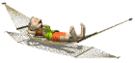
8DonCo
 Similar topics
Similar topics» Embedded Google Photos
» Google Photos
» Google Photos Share
» Google Photos - NO MORE UNLIMITED STORAGE
» Share picture on Google Photos on computer
» Google Photos
» Google Photos Share
» Google Photos - NO MORE UNLIMITED STORAGE
» Share picture on Google Photos on computer
Page 1 of 1
Permissions in this forum:
You cannot reply to topics in this forum
 Home
Home